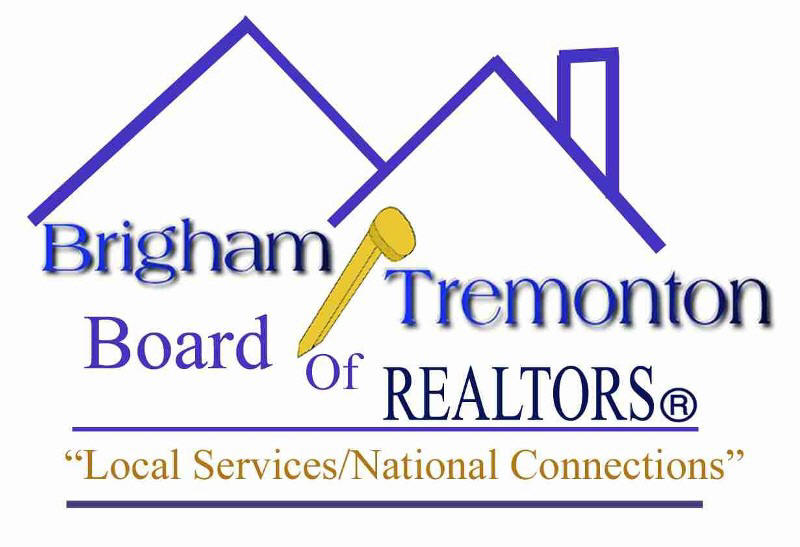
|
|
|
BOARD INFORMATION MEMBER RESOURCES |
RISCO FAQ's
RISCO Helpline: 800-929-0193 RISCO Fax: 503-589-8677 RISCO Website: http://www.riscolockbox.com RISCO Forms : ReaderKEY Lease Agreement The following is a list of ReaderKEY2/RediSAFE FAQS that may be helpful in using the RISCO system. 1. How do I install the ReaderKEY2 client? Your computer must be running Windows 2000 or XP Home, Professional, or Media editions. a. Open an internet connection and navigate to http://www.riscolockbox.com b. Log onto RISCO agent using your Board ID, key serial number and pin. Click the download link that appears on the left side of the screen c. When prompted, select Run or Open, depending on your version of operating system, and follow the prompts to install the ReaderKEY2 software. 2. How do I update my new key? Once the ReaderKEY2 client is installed on your computer, to update your key, do the following: a. Open an internet connection b. Connect the USB cable to the computer's USB Port and key c. A pop-up menu will appear in the lower right corner of the computer screen displaying these messages. · When the key is plugged in, it will display the message, USB connected. · While it is communicating with the RISCO server, the key will display the messages, READING KEY DATA, ACCESSING SERVER, and UPDATING KEY · When the key has been updated and is ready to perform lockbox activities, the message, KEY UPDATED, is displayed 3. What is the update cycle? The cycle is 7 days from your expiration date. For example your key expires on a Monday and you update on Friday, your key will expire again on Monday. Update once a week on your expiration date. 4. How do I turn my key on? Press the RED button and hold it until it beeps. 5. Why does my key go off? When not in use, your key will power off after 7 seconds. 6. When do I enter my PIN number? After you turn on the ReaderKEY and can view the display screen, enter in your 4-digit PIN number. Note: If your PIN code contains a 0, do not push it too hard or the key will turn off. 7. Does my PIN number change every month? Your 4-digit PIN number NEVER changes. Memorize it and keep it in a safe place. DO NOT tape it to your key; do not write it on the reverse side. 8. How do I open the key tray? After turning the key on and entering your PIN number, the display screen prompts you to press 1 to release the key tray. Example: PRESS: 1=KEY. You must press the 1 button two times to release the key tray, once to choose what you want to do, the second time with your key against the RediSAFE lens to open the key tray. 9. How do I open the shackle? After turning the key on and entering your PIN number, the display screen prompts you to press 2 to release the shackle. Example: PRESS: 2=SHK You must press the 2 button two times to release the shackle, once to choose what you want to do, the second time with your key against the RediSAFE lens to release the shackle. 10. How long do I have to open the key tray or remove the shackle? The first time you press 1 or 2, you are selecting that function. You then have 2 minutes to go to the RediSAFE, line up the key lens-to-lens with the safe and press 1 or 2 to open the key tray or release the shackle. 11. What menu options are available to me? If you press 3, the following functions are available to you: a) read last activity, b) read prior 10 records, c) battery in safe status, d) enter new shackle code, e) update key expire date, f) display safe data. Press 2 to scroll forward from option to option, press 1 to scroll backward. Press 3 to select the option, and then press 3 again to perform the function. 12. How do I read the other menu options? After turning the key on and entering your PIN number, the display screen prompts you to press 3 to read the menu. Example: PRESS: 3=MENU 13. When will my battery expire? The ReaderKEY has a rechargeable lithium-ion battery. It is recommended to leave the battery charging when not in use. Charging takes place whenever the key is attached to a powered computer with USB cable. A fully charged battery can be completed in 3 hours. When charging is complete your key’s display reads “Recharging Complete”. 14. How long will my key battery charge last? Expect two weeks use from a fully charged battery. Back light use will affect battery life. Plan to charge your key on a schedule similar to a cell phone. 15. How do I check my battery status? Turn on your key, enter your PIN and press 3-1-1-3. 16. What if I forget to update my key and need to show a property? When ever you power up your expired key, it will display the phone number you can call for an offline update code. Entering the code will update your key through midnight of the day you call in. 17. Is there a limit to the number of times I can call in for an update code? Three consecutive offline updates are allowed before you are required to update the key using the USB connection. Once you update with the USB, the count is cleared and you will be allowed three more offline updates. 18. What do I do when my key shows Tamper Lockup? Go to the website or call the phone number as shown in 11 above. Click on Tamper Reset Codes. When your key shows Enter Reset Code, enter this code. This is only good for the day that you get it. 19. What do I do when my key shows Device Lockup? You must go to the Association office and have the key reprogrammed. 20. What do I do when my key shows Unauthorized Request when I try to open a shackle on one of my RediSAFES? This means that you have not programmed your shackle code into your key. Your shackle code may be obtained by going to the website or calling the phone number in 11 above. Click on Maintenance. Click on My Info. It is also shown on all inventory reports that you have gotten from the Association. Turn on your key. Enter your pin. Press 3. Press 2 until it shows “enter shackle code”. Press 3. Enter your shackle code. Turn off the key. You should now be ready to unlock your shackles. RediSAFE FAQ’s 1. Can the Risco lockbox software be installed on multiple computers? Yes, if you have a computer at work and at home the software will work on both. Additional USB cables are available through your Association Board Office or electronic suppliers. 2. I share a computer with another agent; can we both update our keys on the same computer? Yes, each agent’s key will update from the same computer. 3. Will the new ReaderKEY2 affect my RediSAFE’s? Yes and No. a. No, your RediSAFE’s are still issued/registered in your company or your name b. Yes, because the new system will notify you of showing activity if the RediSAFE serial number is assigned to a listing ID at the Risco lockbox website. c. Yes, you may read all 50 activity records in your RediSAFE with your key and the ReaderKEY Client software.
|
Send mail to btbr@qwestoffice.net with
questions or comments about this web site.
|